Remote Setup
Please call Valley Tech Support 602-759-0040 to schedule a remote appointment.
When the appointment time arrives, please click on this link to set up for the remote service: https://www.fastsupport.com. The link will start to download the application that will enable your tech to remotely support you. Run the file downloaded to begin (depending on which browser you’re using, you may have to save it first, then run). Please enter your name where indicated.
Our technician will call you on the phone to start the appointment. They will help you get set up if needed and will give you a support key to enter to connect.
Share your screen
Once you have joined a support session, you are prompted to share your screen with the agent and allow them to remotely control your keyboard and mouse.
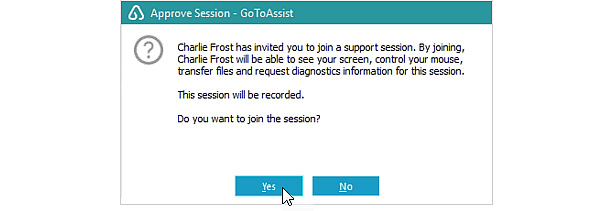
Note: You can click “Stop Screen Sharing” on the GoToAssist Customer toolbar to stop screen sharing and remote control at any time.
What to expect when joining a support session
- If it’s your first time joining a session, you will be prompted to download the GoToAssist Opener “helper” application. Once installed, the GoToAssist Customer application will launch, and you will be joined with the agent in a support session.
- If you’ve joined a session before and have previously installed the GoToAssist Opener “helper” application, the GoToAssist Customer application will launch you directly into a support session with the agent.
Note: If prompted by the User Account Control (UAC) setting, click Yes to continue.
Ways to join from your desktop
- Support Key
- Go to www.fastsupport.com.
- Enter your name and Support Key.
- Click Continue to download and run the “helper” application, or be launched immediately into session.
- Email
- Click the Support URL in the email invitation.
- When your web browser opens, you will either be prompted to download and run the “helper” application, or be launched immediately into session.
- GoToAssist Customer standalone app for WindowsThe GoToAssist Customer standalone app for Windows is a single executable (.exe) file that you can download and use to easily join support sessions.
- Go to www.fastsupport.com/download/attended-app.
- Click Download.
- Click Save File.
- Click on the downloaded file, then click Run to open it.
- Enter your name and Support Key, then click OK to launch the GoToAssist Customer app and join the support session.
Note: To easily access the GoToAssist Customer Attended app from your desktop, locate the “G2A-RS Customer Attended App” in your “Downloads” folder, right-click on the file, then click Create shortcut.
Please give us a call today at 602-759-0040 and let us know how we may help.
PHONES:
Call Our Office: 602-759-0040
ADDRESS:
Because we provide both remote and on-site service, we don’t have a storefront. Please call if you need to mail us.
EMAIL:
Send Us an Email: support@valleyts.com
HOURS OF OPERATION:
Monday – Friday: 9:00 AM – 5:00 PM
Saturday and Sunday: by appointment only, extra fees apply.
We provide mobile and remote computer tech support for the Greater Phoenix area including Phoenix, Glendale, Scottsdale, Tempe, Mesa, Gilbert, Ahwatukee, Chandler, Queen Creek, Avondale, Peoria, El Mirage, Surprise, Sun City, Sun City West, Sun City Grand, Sun City Festival, Youngtown, Deer Valley, Anthem, Cave Creek, Carefree, Paradise Valley, Fountain Hills, Buckeye, Apache Junction, Tolleson, Goodyear, Litchfield Park, Verrado, Fort McDowell, San Tan Valley, Citrus Park, Guadalupe, Sun Lakes, Gold Canyon, Laveen, Guadalupe, and others.
We service the following zip codes:
85003, 85004, 85006, 85007, 85008, 85009, 85012, 85013, 85014, 85015, 85016, 85017, 85018, 85019, 85020, 85021, 85022, 85023, 85024, 85027, 85028, 85029, 85031, 85032, 85033, 85034, 85035, 85037, 85040, 85041, 85042, 85043, 85044, 85045, 85048, 85050, 85051, 85053, 85054, 85083, 85085, 85086, 85142, 85201, 85202, 85203, 85204, 85205, 85206, 85207, 85208, 85209, 85210, 85212, 85213, 85215, 85224, 85225, 85226, 85233, 85234, 85248, 85249, 85250, 85251, 85253, 85254, 85255, 85256, 85257, 85258, 85259, 85260, 85262, 85264, 85266, 85268, 85281, 85282, 85283, 85284, 85286, 85295, 85296, 85297, 85298, 85301, 85302, 85303, 85304, 85305, 85306, 85307, 85308, 85309, 85310, 85323, 85326, 85331, 85335, 85338, 85339, 85340, 85345, 85351, 85353, 85363, 85373, 85374, 85375, 85377, 85379, 85381, 85382, 85383, 85387, 85388, 85392, 85395, 85396
